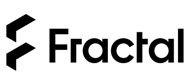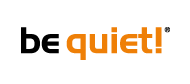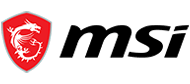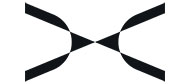Hyte Y70 Touch: Panoramic case with 4K LCD touch screen
The Y70 Touch mid-tower case boasts a panoramic view of all your components thanks to its tempered glass walls and fully customisable 14.1" LCD touch screen. In terms of components, it allows you to install a 4-slot graphics card in a vertical position using the PCIe 4.0 x16 riser supplied, while retaining the horizontal PCI slots in low-profile format. When it comes to cooling, there are plenty of options, with the option of installing up to 10 x 120 mm fans, not forgetting watercooling with the capacity to accommodate up to 2 x 360 mm radiators.
Optimised cooling
- Spacious interior that can accommodate a 360 mm radiator up to 125 mm thick on the side and an adjustable top support that can accommodate another 360 mm radiator up to 68 mm thick.
- Cooling based on a cold floor with a total capacity of 10 fans.
- The dual-chamber interior layout retains the great looks of the front, while giving you plenty of room to manage cables at the rear, especially with the L-shaped moulded rubber cable duct.
- Tool-free top and side panels for easy installation.
- Storage racks that eject from the rear of the case for intuitive drive maintenance
14.1" LCD touch screen
- 14.1" mutlitouch 10-point touchscreen with 1100 x 3840 (4K) resolution and 60Hz refresh rate.
- Crisp and fluid visual experience that opens up a multitude of possibilities with screen customisation optimised by HYTE Nexus software.
- The Y70 Touch puts your configuration front and centre with panoramic glass that showcases the heart of your PC.
- The case includes a PCIe 4.0 x 16 support (colour matched) with integrated riser for vertical installation of the graphics card.
Information provided by our tech department
A DisplayPort is required to use the front panel display.
To calibrate the touch input of the Y70 Touch and set it as the primary touch input device, follow these steps:
1- Be sure to follow the on-screen instructions carefully.
2- Press the ENTER key on your keyboard until the calibration text appears on the screen.
3- Then touch the screen to designate it as the main touch input device.